Managing allowed domains for WRITER Chrome
Who can use this feature
- Supported on Starter, Team and Enterprise plans
- Org admins and IT admins can edit Security settings
What's in this article:
Managing Chrome extension domains in Security
You can control org-wide settings for the WRITER Chrome extension in Admin > Web use.
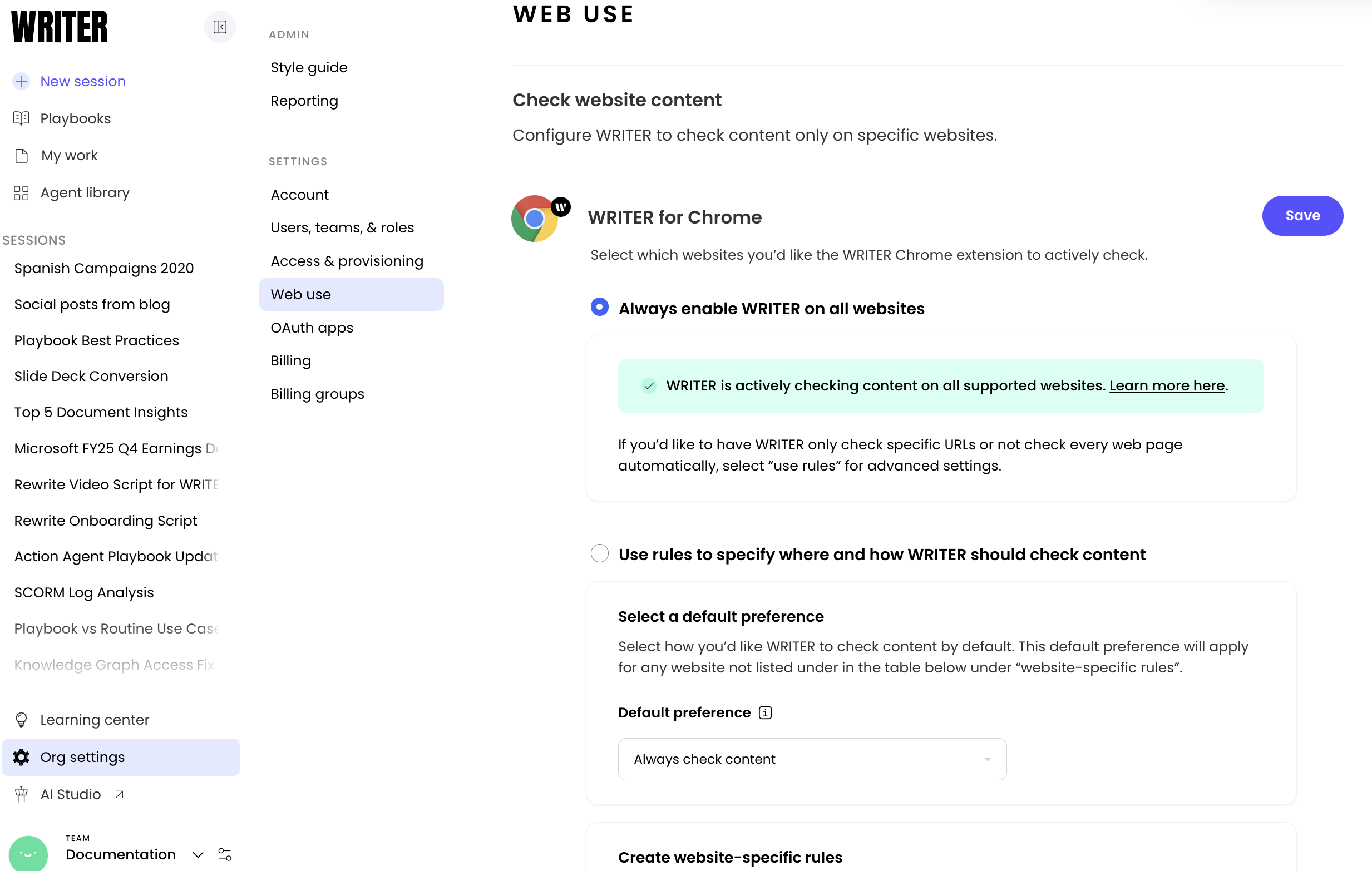
First, decide whether you'd like to trigger WRITER for Chrome on all websites, or whether you'd like to apply a set of rules to govern whether WRITER should check content.
If you select Always enable WRITER on all websites, no further configuration is needed. You're done!
Configuring default preferences
If you want to apply rules, start by selecting your default preference:
- Don't check content - WRITER for Chrome will not be triggered unless a domain exception is configured below.
- Always check content - WRITER for Chrome will always be triggered unless a domain exception is configured below.
- Check content only if user opts in - We will display a popup when a page is opened, and WRITER for Chrome will only check content if the user selects Check now:

Creating rules for specific URLs
Let WRITER for Chrome know whether to check content on specific websites. We will prioritize these rules over your default preference. If two rules conflict with each other, we will prioritize the rule listed first.
We support the following web-site specific rules:
- Individual pages: www.acme.com/faq.html
- Entire site: www.acme.com
- Entire domain: www.support.acme.com
Frequently asked questions
Q: If I configure user opt-in, will a popup appear every time the user opens a document?
If the user selects X on the popup, we won't show it again the next time the document is opened.
If the user selects Check now on the document, we won't show it again next time – we'll just automatically check the document.
If the user selects Don't check, we won't show it again next time – we won't check the document.
Q: If a user selected Don't check on a document but then wants to check it, how can they do this?
Select the WRITER extension icon next to the Chrome toolbar. The user can trigger WRITER using the toggle.