Creating a custom role for Knowledge Graph management
Who can use this feature
- Org admins and business admins can create and manage custom roles.
Recently the WRITER team moved Knowledge Graph creation and management into AI Studio. This change has impacted the ability for team admins to create or edit Knowledge Graphs as these users do not have access to AI Studio by default. While our team works to resolve the issue, you may create a custom role and apply it to team admins to grant them access to the Knowledge Management section in AI Studio. Follow the steps below to learn how.
Creating the custom role
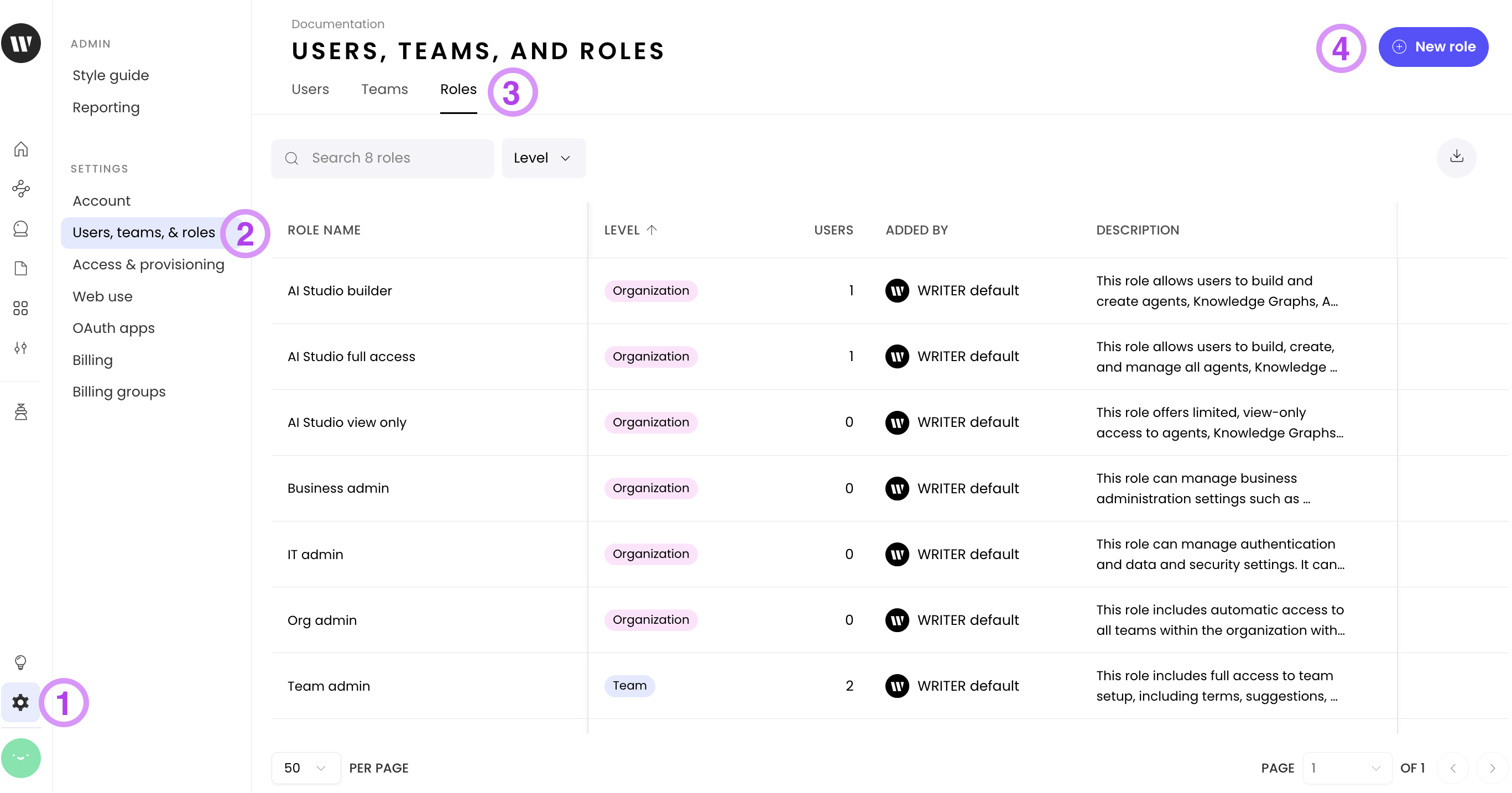
- Select the Org settings icon from the left menu
- Select Users, teams, & roles
- Select the Roles tab
- Select +New role to launch the creation module
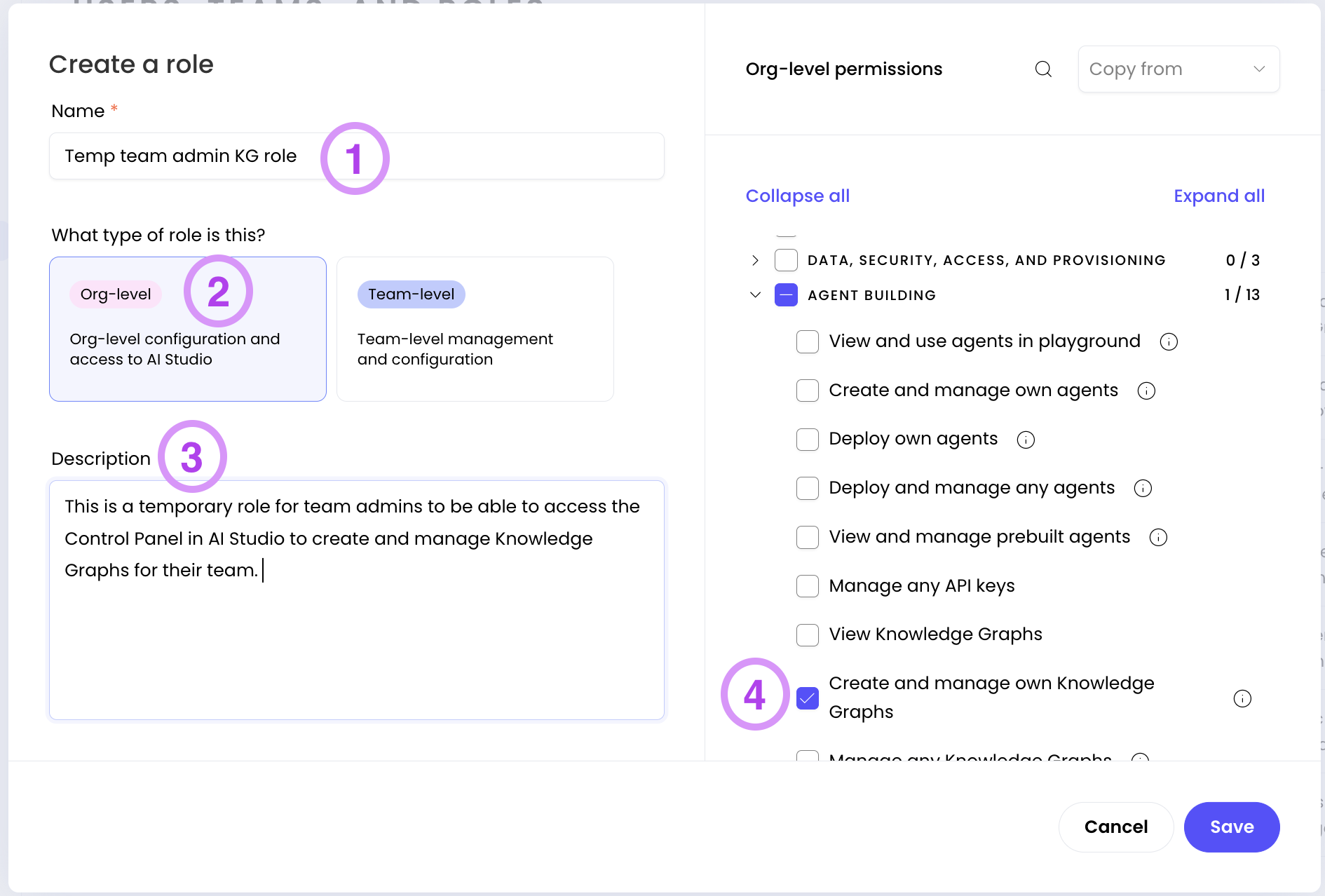
- Give your role a clear name
- Select Org-level
- Describe the role so that other admins understand its use
- Expand the Agent building permissions section and then select View Knowledge Graphs and Create and manage own Knowledge Graphs permissions.
- Select save and your new role will be displayed in the list
Applying the custom role
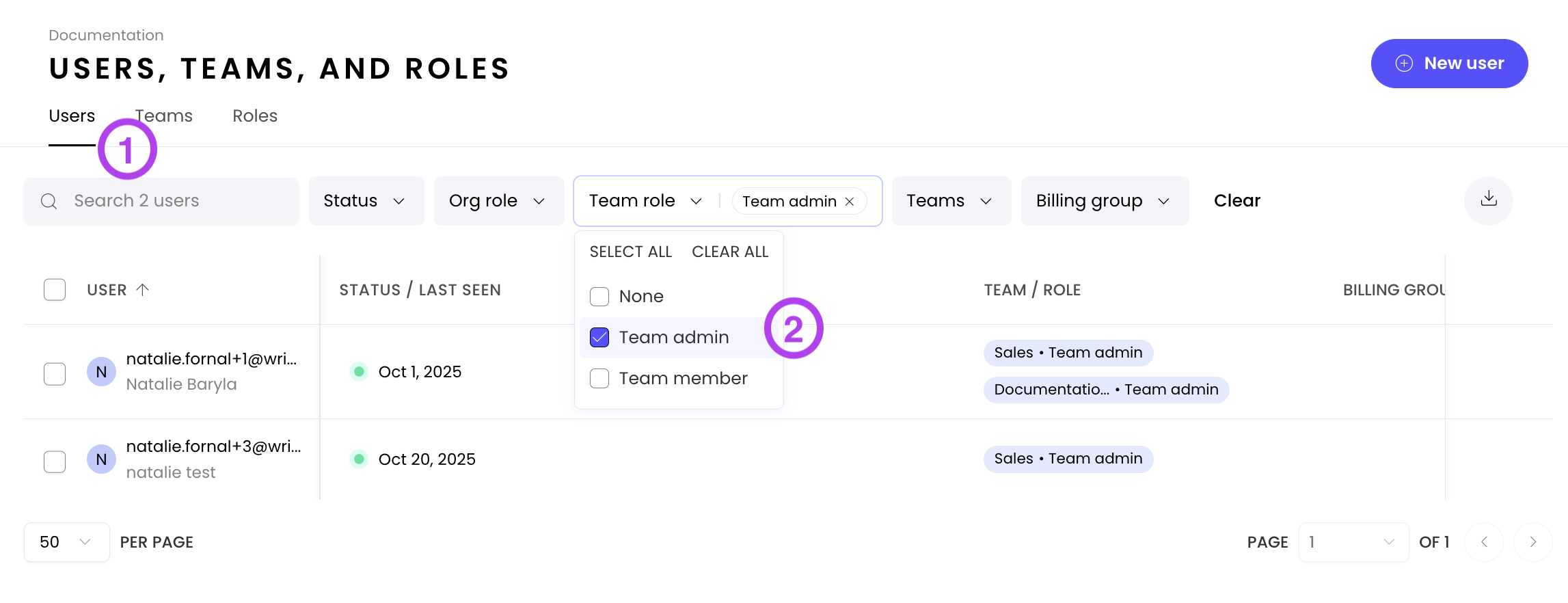
- Navigate to the Users page
- Select the Team admin role from the Team role filter and you'll see a list of all the team admins in your org
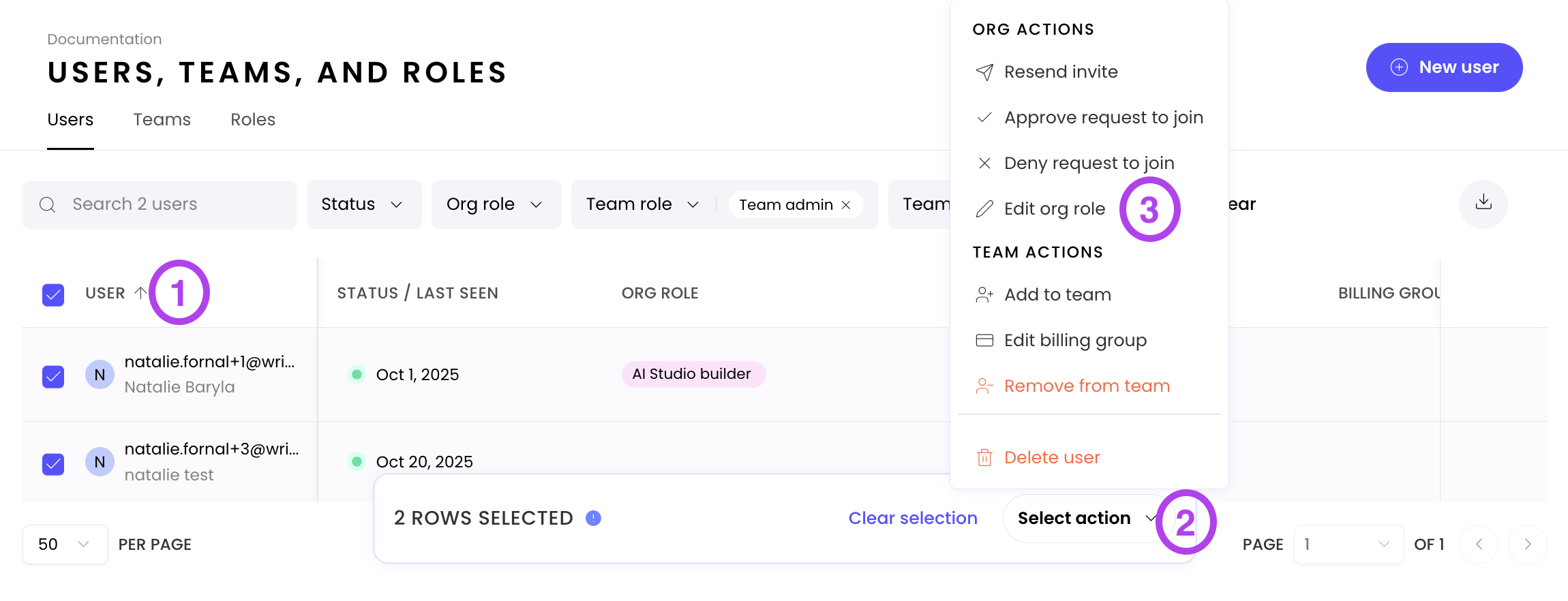
- Select the User checkbox on the left to select all team admins
- Select action will launch the bulk actions menu
- Select Edit org role
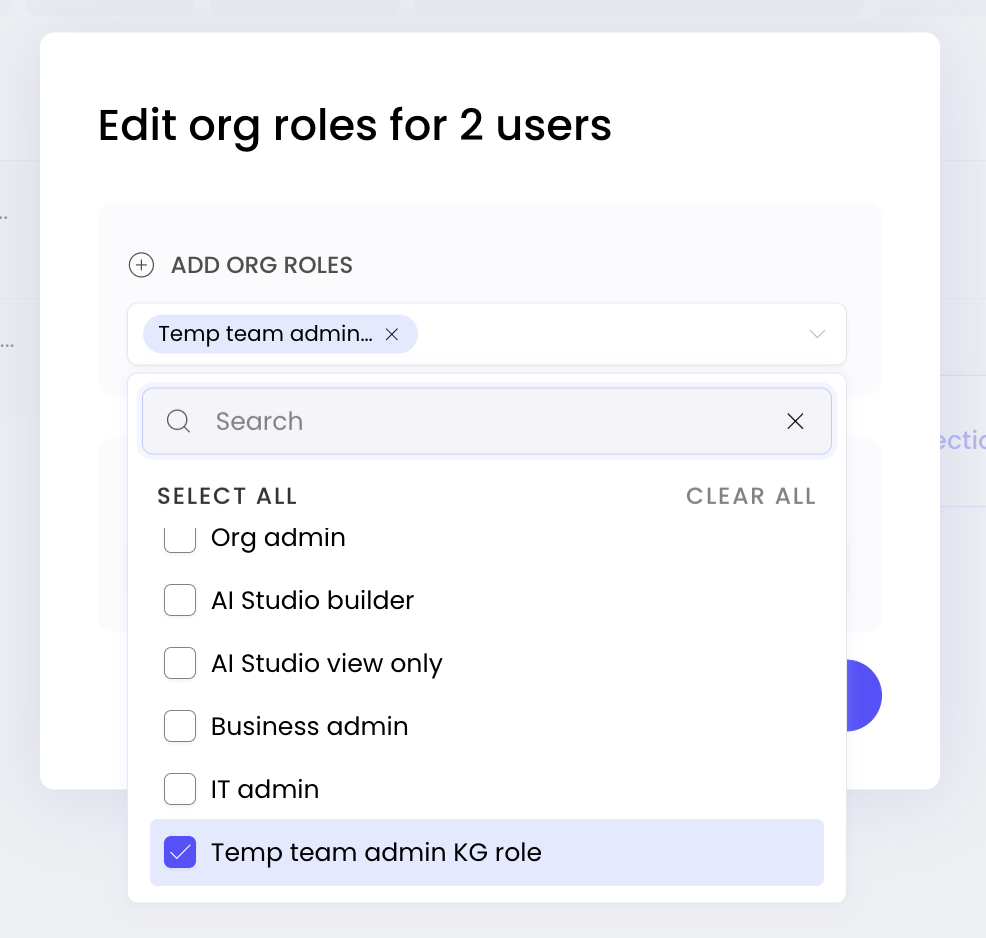
Finally, locate the role you created in the previous steps to select it from the list and save your changes to have this role applied to your team admins. Your team admins will now be able to see the AI Studio option from the left menu and access the Knowledge Graph page by selecting that link. To learn how to create and manage Knowledge Graphs, click here.