Working with team prompts
Who can use this feature
- Supported on Starter, Teamand Enterprise plans
- Org admins, business admins, and team admins can create team prompts. Team members can use team prompts to generate content.

Love the Prompt Library for Ask WRITER but wish you could give it your own personal touch? Create and share frequently-used prompts with your team.
In this article:
Creating a team prompt library
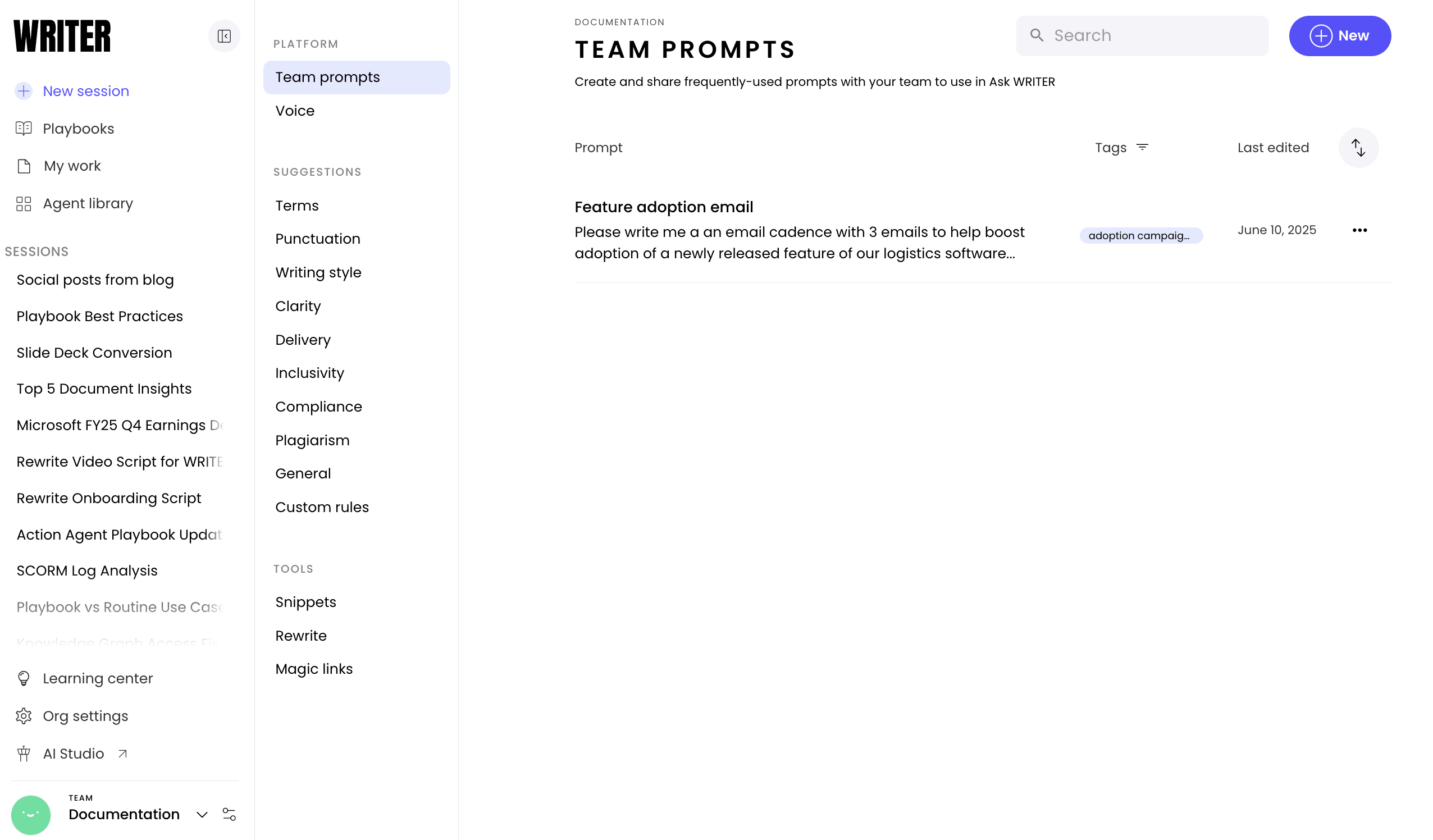
To begin building your team prompt library, go to Settings > Prompts and select Start adding.

Fill out the following fields:
- Title - This is how we will organize your prompts.
- Icon - Select the most appropriate icon to represent the kind of task your prompt executes.
- Prompt - Include your entire prompt here. Any text wrapped in single curly brackets {like this} will be treated as a variable. As in the regular Prompt Library, variables will be displayed in blue text. After loading a prompt into Ask WRITER, users can select a variable to add their own custom information.
- Description - Give your team more context about how and when this prompt should be used.
- Tags - Add or create any relevant tags to help your team find related prompts more quickly. Tags are searchable.
Select Add prompt.
Managing a team prompts library

When viewing the team library settings page, you can sort your library by the title (alphabetical) or by date added.
Selecting the ••• menu to the right of a prompt gives you the ability to edit or delete a prompt.
Search for prompts using the search bar in the top right corner. The following fields are searchable: title, prompt, tags. The description field is not searchable.
Accessing team prompts

With Ask WRITER open, select View prompts from the input field to open the Prompt Library. You'll see a new tab labeled Team prompts. You can toggle between the team's prompt library and the WRITER Prompt Library.
If you are an org admin or a team admin, you will see two icons in the top right corner:
- Manage prompts - Takes you back to the team prompts library settings page.
- New - Allows you to create a new team prompt.
If you are a team member, you will not be able to see these icons.
You can use the search bar to search the title, prompt, and tags fields. The internal description is not searchable.
Just as with the WRITER Prompt Library, you can select the copy icon to copy the prompt to your clipboard, or select Use to load the prompt directly into the input field.
You can also access the team prompt library from the purple Learning Center button on the dashboard, though the ability to load a prompt directly into WRITER will not be available.